|
|
Users |
|
|
Users |
The Users section allows you to view all your users information and edit the following information: Username, Password, Confirm password, Real name, E-mail address, Level, and Status.
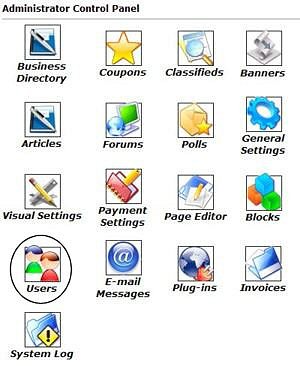 |
The first step will be to login to
your Control Panel (this is the same Url as the User Login link on your
homepage) using your administration username and password. You will want
to click on the icon that is circled in this image (Users)
in order to view all the users.
Clicking on a letter of the alphabet displayed above the user list will allow you to view usernames only beginning with that letter. Please note: Only 15 results per page are posted. You can choose from the pages numbered below the list of users to view more.
|
|
|
Status displays one of two options. Enabled or
Disabled.
|
|
|
Select the
Here you can change the clients information, disable their account and give them administrator privileges. Here you also have the ability to given them credits for banners or coupons. If you wish to add banners, coupons, businesses, etc, on this users behalf, then you will need to click the 'Become this User' button. Click the 'Update User' button to apply the changes. |
FAQs
Please visit the Knowledge Base in our Support Center for many other FAQs and their answers.
Close this browser window to return to the Guide. Or click to move on to the next section: E-mail Messages